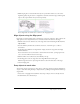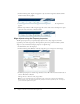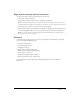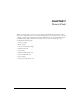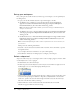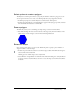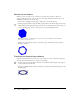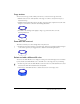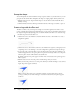User Guide
Select and add a different fill color 59
Copy strokes
You can select and copy strokes, which you’ll do now to create the lower edge of the bolt.
1.
With the Selection tool, click anywhere on the Stage or work area, away from an object, to
deselect the shape.
2.
Hold Shift and click the three lines of the shape on the Stage that comprise the bottom of the
hexagon to select them, as shown in the following illustration:
3.
Press Shift + Alt and drag down slightly to drag a copy of the three lines, as in the
following illustration:
Draw with the Line tool
The Line tool allows you to draw straight lines in any direction.
• In the Tools panel, select the Line tool. On the Stage, draw four vertical lines from the hexagon
to the stroke copies that you dragged down, as shown in the following illustration:
Select and add a different fill color
You can use the Paint Bucket tool to change an existing color and to fill empty areas surrounded
by lines. You’ll use the Paint Bucket tool to add a fill color to the empty areas of your drawing.
1.
In the Tools panel, select the Paint Bucket tool. In the Colors area, click the Fill Color control
and select blue with the hexadecimal value of #3366FF.
2.
On the Stage, click within the lines to add the selected color to the empty areas: