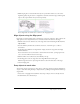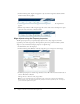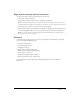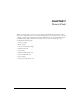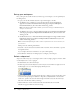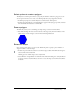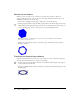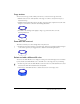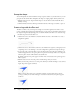User Guide
58 Chapter 7: Draw in Flash
Use the cut-out feature
When you create one shape on top of another on the same layer, and the two shapes are
ungrouped, the shape on top “cuts out” the area of the shape underneath. You’ll create a circle
within the hexagon, then cut out the circle.
1.
Select View > Snapping and select Snap to Objects if it’s not already selected.
2.
In the Tools panel, click the Oval tool. While pressing Shift to constrain the shape, draw a circle
within the hexagon (imagine the hexagon as the face of a clock and begin your circle at the 10:00
corner point, dragging to the 4:00 corner point), as in the following illustration.
Note: If you make an error drawing the circle, press Control+Z (Windows) or Command+Z
(Macintosh) to undo your circle.
3.
In the Tools panel, click the Selection tool. On the Stage, click within the circle and press
Backspace or Delete.
Transform the shape of your drawing
Using the Free Transform tool you can scale, rotate, compress, stretch, or skew lines and shapes.
You’ll use the Free Transform tool to compress your drawing.
1.
In the Tools panel, select the Free Transform tool. Double-click the hexagon on the Stage to
select both the stroke and the fill.
2.
Drag the top middle handle of the Free Transform tool down to transform the hexagon into the
following shape: