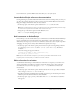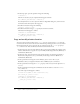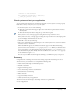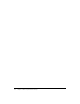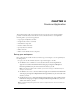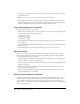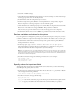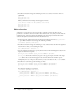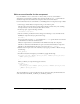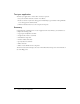User Guide
Summary 33
//function to hide animation
this.offButton_btn.onRelease = function(){
screen_mc._visible = false;
};
Check syntax and test your application
As you learned earlier in this lesson, ActionScript depends on correct syntax to execute properly.
Flash offers a variety of ways for you to test your syntax.
1.
To check the syntax, do one of the following:
■ Click the options menu in the upper right corner of the Actions panel title bar and select
Check Syntax.
■ Click the Check Syntax button along the top of the Actions panel.
If the syntax is correct, a message appears stating that the script contains no errors.
If the syntax is incorrect, a message appears stating the script contains errors; the Output panel
opens and displays information about the error.
2.
Click OK to close the syntax message.
3.
After you’ve verified that your ActionScript does not contain syntax errors, save the document
and select Control > Test Movie.
When the SWF file appears, the animation should not appear in the Global Positioning
System screen, because its initial
visible property is set to false. When you click and release
the top green button, you call the function that sets the movie clip’s
visible property to true.
Does the animation play then? Finally, click the red Off button to see if the
visible property
for the animation is again
false.
You can test your SWF content throughout authoring to confirm that it plays as expected.
Summary
Congratulations on learning a few basics about writing scripts with ActionScript. In a short
amount of time, you learned how to accomplish the following tasks:
• Name instances following recommended practices
• Initialize a document
• Apply ActionScript syntax
• Locate ActionScript reference documentation
• Add comments to ActionScript
• Write a function
• Copy and modify a function
• Check syntax and test your application
To learn more about ActionScript, select Help > How Do I > Quick Tasks >
Create an Application.