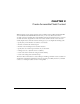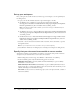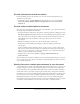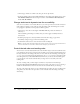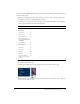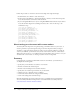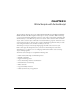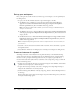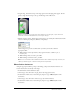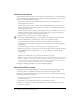User Guide
Name button instances 29
4.
Drag the map_skewed movie clip on the Stage again so that the align guides appear. Use the
guides to align the movie clip to the top and left edges of the GPS screen.
Note: If you make an error in placement, either drag the movie clip again, or press Control+Z
(Windows) or Command+Z (Macintosh) to undo your changes.
5.
With the instance of map_skewed selected on the Stage, type screen_mc in the Instance Name
text box of the Property inspector (Window > Properties).
Flash is designed to present code hints when you name your instances with the
appropriate suffix:
■ When naming a movie clip instance, always give the instance a suffix of _mc, as
in screen_mc.
■ When naming a button, use the _btn suffix.
■ When naming a text field, use the _txt suffix.
Note: For more information about additional instance name suffixes that prompt code hints, see
“Writing code that triggers code hints” in Using ActionScript in Flash.
Name button instances
Using the appropriate suffix to prompt code hinting, you’ll provide instance names for two
button instances that are already on the Stage.
1.
In the Timeline, unlock the Buttons layer.
2.
On the Stage, select the instance of play_button (the large green button).
3.
In the Instance Name text box of the Property inspector, type onButton_btn to name
the instance.
4.
On the Stage, select the instance of button_stop (the small red button).
5.
In the Instance Name text box of the Property inspector, type offButton_btn to name
the instance.