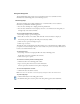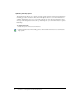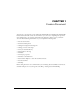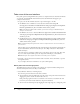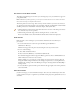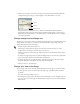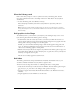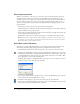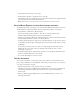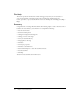User Guide
18 Chapter 1: Create a Document
View object properties
When you add an object to the Stage, you can select it, then view and change its properties in
the Property inspector. The type of object selected determines which properties appear. For
example, if you select a text object (not a text graphic, which we use in this lesson), the Property
inspector displays settings such as font, type size, and paragraph formatting, which you can
either view or change. If no object is selected, the Property inspector displays properties for the
entire document.
1.
On the Stage, with the Selection tool selected, click the Title graphic.
The Property inspector (Window > Properties) shows specifications, such as height, width, and
Stage coordinates, for the grouped object.
2.
On the Stage, click the bounding box for the video movie clip that you dragged to the Stage and
view its attributes in the Property inspector.
3.
In the Instance Name text box of the Property inspector, enter video as the instance name.
Note: Because ActionScript, the Flash scripting language, often refers to instance names, it is a
good practice to name instances. To learn more about naming instances, select Help > How Do I >
Quick Tasks > Write Scripts with ActionScript.
Add video control behaviors
Behaviors let you add complex functionality to your document easily, without having to know
ActionScript, the Flash scripting language. You’ll now add behaviors for video control.
1.
In the Timeline, click Frame 1 of the Content layer to select it, if it’s not already selected.
2.
On the Stage, click the Play movie clip instance (which looks like a play button) to select it. In
the Behaviors panel (Window > Development Panels > Behaviors), click the Add (+) button and
select Embedded Video > Play. To learn more about symbols and instances, select Help > How
Do I > Basic Flash > Create Symbols and Instances.
3.
In the Play Video dialog box, verify that Relative is selected. Select video, which is the instance
name that you gave to the video clip, then click OK.
4.
On the Stage, click the Pause movie clip instance to select it. In the Behaviors panel, click the
Add (+) button and select Embedded Video > Pause.
5.
In the Pause Video dialog box, again select the video movie clip, then click OK.
6.
On the Stage, click the Rewind movie clip instance to select it. In the Behaviors panel, click the
Add (+) button and select Embedded Video > Rewind.