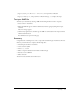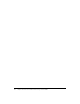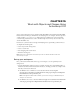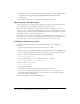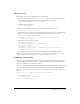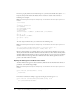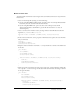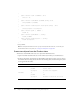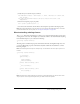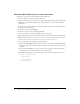User Guide
118 Chapter 15: Work with Objects and Classes Using ActionScript 2.0
}
public function setID (id:Number) :Void
{
this.id = id;
}
public function setProdName (prodName:String) :Void
{
this.prodName = prodName;
}
public function setDescription (description:String) :Void
{
this.description = description;
}
public function getID () :Number {
return id;
}
public function getProdName () :String {
return prodName
}
public function getDescription () :String {
return description;
}
}
6.
Save your file.
Note: An example finished file of the file you just created, named Product.as, is located in your
finished files folder. For the path, see “Set up your workspace” on page 113.
Create two objects from the Product class
You’ll create a new FLA file, then create two objects from the Product class.
1.
Open a new Flash document and save it in the same location where you saved Product.as.
2.
In the new document, select Frame 1 in the Timeline. In the Actions panel, create two objects
from the Product class using the data shown in the following table (the ActionScript that you’ll
create appears after the table).
Instance name Data
pedals id 0
prodName Clipless Pedals
description Excellent cleat engagement
handleBars id 1
prodName ATB
description Available in comfort and aero design