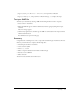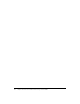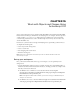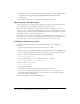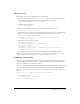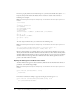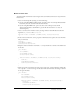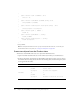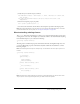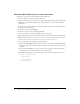User Guide
Summary 111
3.
Type tryAgain_btn.onRelease = function(){, then press Enter or Return.
4.
Type gotoAndStop(1);, then press Enter or Return and type } to complete the script.
Test your SWF file
You’ll test your document by entering a URL and checking whether it works as expected.
1.
Select Control > Test Movie.
2.
When the SWF file appears, click the Submit button before typing anything in the input
text field.
The error message appears.
3.
Click the Try Again button, and then type the URL of a valid website in the input text field.
Click the Submit button.
Your default browser opens the web page.
Summary
Congratulations on learning how to write a script with conditional logic and send data. In a few
minutes, you learned how to complete the following tasks:
• Add an input text field to a document
• Create a button symbol
• Add a stop() action
• Write a script that validates the form with conditional logic
• Pass data out of a SWF file
• Write a function
To learn more about Flash, take another lesson.