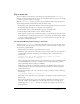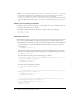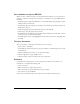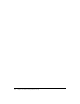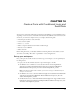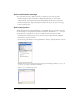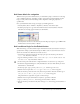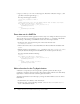User Guide
Add conditional logic for the Submit button 109
Add frame labels for navigation
When the viewer presses the Submit button, you want Flash to jump to either the error message
or the confirmation message, depending on what is entered in the text field. Labeling a frame
helps you easily reference it in ActionScript. This is helpful for sending the playhead to a
specific frame.
Next, you’ll add frame labels to help you navigate your Flash application.
1.
Add a keyframe (Insert > Timeline > Keyframe) to Frame 5 of the Actions layer.
2.
In the Property inspector, type error in the Frame Label text box. Press Enter or Return.
The label text and a flag appear in Frame 5 of the Timeline.
3.
Add a keyframe to Frame 10 of the Actions layer. In the Property inspector, type confirm in the
Frame Label text box. Press Enter or Return.
Add conditional logic for the Submit button
With ActionScript, you can have Flash compare information and take action based on criteria you
specify. In this example, you’ll add ActionScript for Flash to take one action if the user enters no
data in the text field, and a different action if the user does.
1.
Select Frame 1 of the Actions layer. In the Script pane, place the insertion point after the
stop(); code. Press Enter or Return.
2.
Type the following comment: //Adds conditional logic for the Submit button that
validates user input
. Press Enter or Return.
3.
In the Actions panel, click the Insert a Target Path button, located at the top of the panel.
4.
In the Insert Target Path dialog box, verify that Relative is selected. Click submit_btn on the
hierarchical tree, and click OK.
5.
In the Script pane, type a period (.) after submit_btn, and then type onRelease.
6.
With the insertion point after onRelease, type = function (){} in the Script pane.
7.
Place the insertion point between the curly braces and press Enter or Return, and then type if
(url_txt.text == null || url_txt.text == ""){
in the Script pane.
The parallel lines are equivalent to logical or in ActionScript.
8.
With the insertion point still inside the curly braces, press Enter or Return.
9.
Type gotoAndStop("error"); in the Script pane. Press Enter or Return.
10.
Place the insertion point after the curly brace and type else{ in the Script pane. Press Enter or
Return.