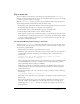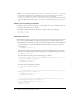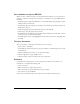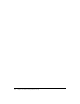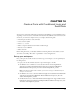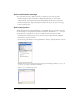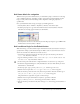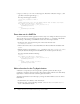User Guide
108 Chapter 14: Create a Form with Conditional Logic and Send Data
Add a confirmation message
Next, you’ll add a message to display when the user submits an entry in the text field.
1.
In the Dialog Boxes layer, select Frame 10. Right-click (Windows) or Control-click
(Macintosh) the selected frame and select Insert Blank Keyframe from the context menu.
2.
From the Library panel, drag the Dialog Box-confirm movie clip to the center of the Stage.
3.
Close the Library panel.
Add a stop() action
When a Flash application loads in Flash Player, it automatically plays in a continuous loop. You
use ActionScript to control playhead movement in a Timeline. You will add a
stop() action in
the first frame of your application so the user can make an entry in the input text field.
1.
In the Timeline, with the Input Text layer selected, add a new layer and name it Actions.
2.
Select Frame 1 of the Actions layer.
3.
In the Actions panel (Window > Development Panels > Actions), verify that Frame 1 is selected.
4.
Click in the Script pane of the Actions panel, and type the following comment: //Stops the
playhead at Frame 1
. Press Enter or Return.
5.
Type stop(); to add the stop action.