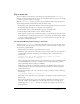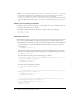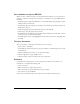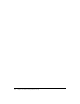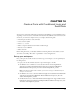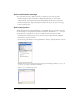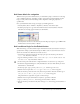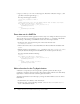User Guide
106 Chapter 14: Create a Form with Conditional Logic and Send Data
Note: The BasicActionScript\finished_files folder contains completed versions of lesson FLA
files, for your reference.
2.
Select File > Save As and save the document with a new name, in the same folder, to preserve
the original start file.
3.
Select Window > Panel Sets > Training Layout to modify your workspace for taking lessons.
4.
If necessary, drag the lower edge of the Timeline (Window > Timeline) down to enlarge the
Timeline view.
Add an input text field to collect form data
You’ll start by inserting a text field in your document in which viewers can enter data. You will
also name the text field so you can later reference the text field as you use ActionScript in your
Flash application.
1.
Click in the work area, away from objects on the Stage, so that no objects are selected.
2.
In the Tools panel, select the Text tool.
3.
In the Property inspector, do the following to set text attributes:
■ Select Input Text from the Text Type pop-up menu.
■ Select _sans from the Font pop-up menu.
■ Enter 10 in the Font Size text box.
■ Click the text color box and select a shade of dark blue.
■ Verify that Align Left is selected.
■ Verify that Single Line is selected in the Line Type pop-up menu.
4.
In the Timeline, select Frame 1 of the Input Text layer.
5.
On the Stage, drag the Text tool to create an input text field to the right of the http:// text.
6.
If necessary, use the Selection tool to drag the text field or use the arrows keys to adjust
the position.
7.
With the input text field still selected, in the Property inspector, type url_txt in the Instance
Name text box.
You’ll refer to the instance name later when you add ActionScript.