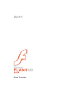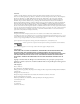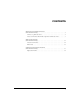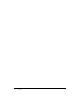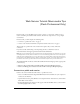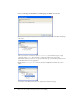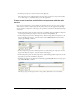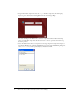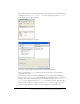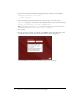User Guide
Create a user interface and bind the components with the web service 7
7.
In the Property inspector, enter the instance name tips_wsc.
The component is now configured and on the Stage. You can place the component anywhere
on or off the Stage—it is invisible when you run the application.
Create a user interface and bind the components with the web
service
Next, you use components to create a simple user interface that you can use to select a product,
click a button, and see a random tip about the product. You create this application by binding
the user interface components on the Stage to the parameter and results in the Macromedia Tips
web service.
1.
In the Components panel, select UI components > ComboBox. Drag a ComboBox component
to the Stage. In the Property inspector, enter the instance name products_cb.
2.
In the Components panel, select UI components > Button. Drag a Button component to the
Stage. In the Property inspector, enter the instance name submit_button and for the label
property type Get Tip, as follows:
3.
In the Components panel, select UI Components > TextArea. Drag the component onto the
Stage. In the Property inspector, enter the instance name tip_ta.
4.
In the Components panel, select UI Components > Label and drag a Label component onto the
Stage. Place it above the ComboBox component.
5.
In the Property inspector, in the Instance name field type products_lbl and for the text property
type Select a Product, as follows:
The Property inspector showing the instance name products_lbl and the text Select a Product.