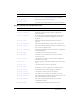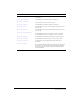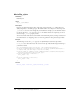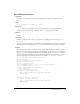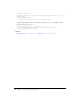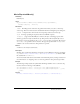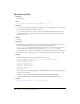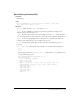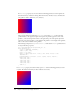User Guide
MovieClip.attachAudio() 495
MovieClip.attachAudio()
Availability
Flash Player 6; the ability to attach audio from Flash Video (FLV) files was added in Flash
Player 7.
Usage
my_mc.attachAudio(source:Object) : Void
Parameters
source
The object containing the audio to play. Valid values are a Microphone object, a
NetStream object that is playing an FLV file, and
false (stops playing the audio).
Returns
Nothing.
Description
Method; specifies the audio source to be played. To stop playing the audio source, pass false
for
source.
You can extend the methods and event handlers of the MovieClip class by creating a subclass. For
more information, see “Assigning a class to a movie clip symbol” in Using ActionScript in Flash.
Example
The following code creates a new NetStream connection. Add a new Video symbol by opening
the Library panel and selecting New Video from the Library options menu. Give it the instance
name
my_video. Dynamically load the FLV video at runtime. Use the attachAudio() method to
attach the audio from the FLV file to a movie clip on the Stage. Then you can control the audio in
the movie clip using the Sound class and two buttons called
volUp_btn and volDown_btn:
var my_nc:NetConnection = new NetConnection();
my_nc.connect(null);
var my_ns:NetStream = new NetStream(my_nc);
my_video.attachVideo(my_ns);
my_ns.play("yourVideo.flv");
this.createEmptyMovieClip("flv_mc", this.getNextHighestDepth());
flv_mc.attachAudio(my_ns);
var audio_sound:Sound = new Sound(flv_mc);
// add volume buttons
volUp_btn.onRelease = function() {
if (audio_sound.getVolume()<100) {
audio_sound.setVolume(audio_sound.getVolume()+10);
updateVolume();
}
};
volDown_btn.onRelease = function() {
if (audio_sound.getVolume()>0) {
audio_sound.setVolume(audio_sound.getVolume()-10);
updateVolume();
}
};