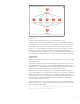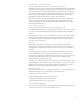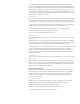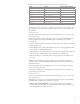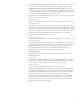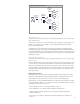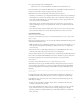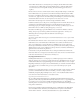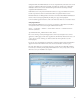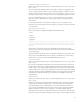Installation guide
CongurationlesfromFlashMediaServer2arenot compatible and you should be sure to back
up all your conguration les before upgrading. You will need to transfer your conguration
manually to the new server. Server-side ActionScript and client-side ActionScript are fully
compatible with Flash Media Server 3.
FlashMediaServer2componentsforFlashwillcontinuetobesupportedwiththenextversion,
but the components have been discontinued and will not be updated in future versions.
eFlashMediaServer2ManagementConsolehasbeenrenamed“FlashMediaAdministration
Console.”Ithasnotchangedsignicantly;thedebugdoessupportH.264playback.
For more detailed upgrade instructions, refer to the Adobe Flash Media Server Installation Guide.
Verifying installation
Aer installing Flash Media Server on your server, you’ll want to conrm that it was installed
correctly.FirstconnecttotheserverusingtheAdministrationConsole.
Start > Programs > Adobe > Flash Media Server > Administration
Console (Windows)
opt/adobe/fms/fms_adminConsole.htm (Linux)
econsolecanhelpyouverifywhichapplicationscanrun.Trystartingthenewvod or live
applications. Aer logging in, click VideoApplications,thenclickNewInstanceandselect“vod”
or“live.”Ifyourserverisworking,youshouldseethemstartinthepanelabove(seethe
followinggure).
You can also test your installation by running the vod sample application located in sa mples/
applications/vod/vodtest.html. Youcanselectavideo(FLVorH.264)toplay.
e Adobe Flash Media Server Installation Guide also provides a list of installed les and their
locations.IfyouarehavingtroublegettingFlashMediaServertorun,youmaywanttoconsult
this list to be sure your installation was complete.
Flash Media Server Administration Console
29