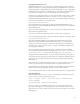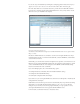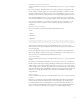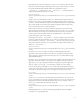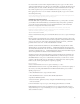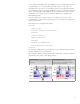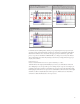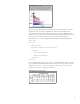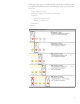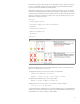Installation guide
Deploying Flash Media Server 3.5
InstallingFlashMediaServer3.5isasimpleprocess,whetherdeployingtoLinuxorWindows
platforms. Your rst step is to design your deployment structure. Flash Media Server can consist of
individualinstallations,asinglepublishingpointconnectedwithaCDN,oramorecomplexEdge/
Originarchitecture,ifrequired.Itisrecommendedthatyouconsultthe Adobe Flash Media Server
Technical Overview to help you assess your needs and design your specic deployment.
Regardless of your deployment structure, you must run the installer on each computer on which
you want to run Flash Media Server. Aer it is installed, you need to congure each server
individually,designatingEdgeandOriginservers,andsoon.Fordetailedinstallationinstructions,
refer to the Adobe Flash Media Server Installation Guide.
Upgrading from Flash Media Server 3
All your Flash Media Server 3 applications are fully compatible with Flash Media Server 3.5.
CustomapplicationswrittenforFlashMediaInteractiveServer,however,donotworkwithFlash
Media Streaming Server.
Before you upgrade to Flash Media Server 3.5, be sure to back up your conguration les, license
les, modules, and application folders.
IfyouhaveC++plug-ins(alsocalledadaptors)thatyouwanttoreuse,recompilethem.
For more detailed upgrade instructions, refer to the Adobe Flash Media Server Installation Guide.
Upgrading from Flash Media Server 2
AllyourMacromediaFlashMediaServer2andMacromediaFlashCommunicationServer
applicationsarefullycompatiblewithFlashMediaInteractiveServer3.5,soupgradingisa
smooth process. However, no upgrade is available from Flash Media Server 2 to Flash Media
Streaming Server 3.5 because it is a new product. To upgrade to Flash Media Streaming Server,
you must purchase a full license.
e target installation folder for Flash Media Server 3.5 is dierent from the Flash Media
Server2installationfolder.InWindows,thedefaultfolderisnowProgram Files\Adobe\
Flash Media Server 3.5.InLinux,thedefaultfolderisnow/opt/adobe/fms.
CongurationlesfromFlashMediaServer2arenot compatible. Make sure to back up all your
conguration les before upgrading. You must transfer your conguration manually to the new
server. Server-side ActionScript and client-side ActionScript are fully compatible with Flash
Media Server 3.5.
Flash Media Server 2 components for Flash will continue to be supported with the next version,
but the components have been discontinued and will not be updated in future versions.
eFlashMediaServer2ManagementConsolehasbeenrenamedFlashMediaAdministration
Console.Ithasnotchangedsignicantly;thedebugdoessupportH.264playback.
For more detailed upgrade instructions, refer to the Adobe Flash Media Server Installation Guide.
Verifying installation
Aer installing Flash Media Server on your server, conrm that it was installed correctly. First
connecttotheserverusingtheAdministrationConsole.
Start > Programs > Adobe > Flash Media Server > Administration
Console (Windows)
opt/adobe/fms/fms _ adminConsole.htm (Linux)
econsolecanhelpyouverifywhichapplicationscanrun.TrystartingtheVODorlive
applications. Aer logging in, click VideoApplications,thenclickNewInstanceandselect
VODorLive. Ifyourserverisworking,youshouldseethemstartinthepanel,asshowninthe
following gure.
31