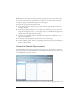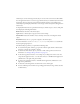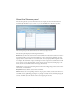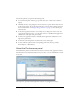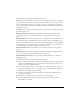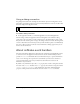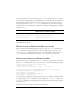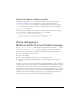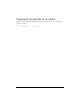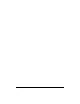User Guide
76 Debugging and Monitoring Applications
Using a debug connection
For playing back streams and obtaining data from shared objects, the management console
must make a special debug connection to the server. By default, the server does not allow this.
You must change this in Application.xml.
To enable a debug connection:
■ In the Application.xml file, set <allowDebugDefault>true</allowDebugDefault>.
After the change is made in Application.xml, the management console makes a debug
connection to the server when you click a shared object in the Shared Object panel or click
Play Stream in the Streams panel. As long as the debug connection is made, the management
console is subscribed to the shared objects that you click and data updates occur immediately.
Also, after a debug connection is made, a button named Close Debug appears that you can
click to close the connection.
About onStatus event handlers
The client-side Camera, Microphone, NetConnection, NetStream, and SharedObject classes,
as well as the server-side Application, NetConnection, Stream, and SharedObject classes,
provide an
onStatus event handler that uses an information object to provide information,
status, or error messages. To respond to this event handler, you must create a function to
process the information object, and you must know the format and contents of the
information object returned.
By default, every information object has a
code property that contains a string that describes
the result of the
onStatus method, and a level property that contains a string that is either
"status", "warning", or "error". Some information objects have additional default
properties, which provide more information about the reason
onStatus was invoked.
NOTE
The debug connection counts as a regular user and counts against license limits.