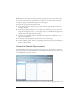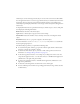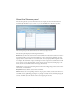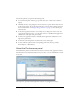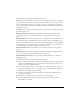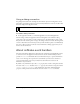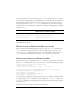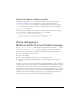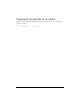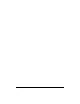User Guide
Using the management console to debug and monitor application 75
The Performance panel displays the following information:
Clients provides information about clients connected to this application instance including
the total number of clients who connected to the application instance since it started, active
clients, and the number of users whose attempts to connect to the application instance were
rejected. (To determine why connections might have failed, look at the Live Log panel in the
management console.)
Lifespan indicates the length of time the application instance has been running and the date
and time it began to run.
Messages Per Second indicates the average number of messages (video frames from
cameras, audio packets, and command messages) per second being sent to and from the
server.
Bytes per second indicates the average bytes per second being sent to and from the server for
this application instance. The management console calculates this ratio by dividing the total
number of bytes received in the most recent 15 seconds and dividing that value by 15. When
the panel first appears, these figures appear as “pending” because there is only one data point
to start with; figures appear after the panel is open for 15 seconds.
Active Connections indicates the number of users currently connected to the application
instance.
Bandwidth indicates the amount of data that the application instance manages, including
data sent, data received, and the combined amount of data traffic.
CPU and Memory Usage indicates what percentage of CPU and memory are allocated to
Flash Media Server.
The Performance panel lets you perform the following tasks:
■ Select and deselect checkboxes to customize the information displayed on the graphs. For
example, in the Bandwidth graph, you can select Total and deselect In and Out to show
only the total amount of bandwidth used.
■ To reload the application instance—for example, if you changed one of the server-side
scripts that the application uses, or to disconnect all users—click Reload this application
(small button to the right of the panel names).
■ To remove the application instance, click Unload this application (small button to the
right of the panel names).
■ To disconnect the management console from the server, click Logoff.
■ To view a different panel, click the corresponding panel name (Live Log, Clients,
Shared Objects, or Streams).