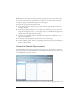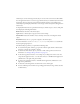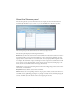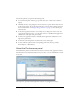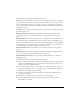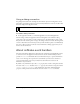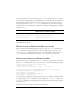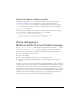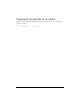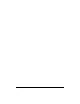User Guide
72 Debugging and Monitoring Applications
Shared objects can be remotely persistent (they are stored on the server and are still available
after an application instance or server is stopped and restarted), or available only for the life of
the instance (they are temporary, and are deleted when the instance stops running). The
Shared Objects panel displays information on both types of shared objects that the application
instance uses.
To display information about a particular shared object, click the object to select it. The panel
then displays the following information.
Name indicates the name of the shared object.
Type indicates a shared object category such as Stored or Temp.
Connections indicates the number of users currently connected to and using this shared
object.
Properties indicates the data properties assigned to the shared object.
For more information, see the
SharedObject.resyncDepth entry in the Server-Side Media
ActionScript Language Reference.
The Shared Objects panel lets you perform the following tasks:
■ To customize this panel, click the pop-up menu in the far-right column of the left table
and select or deselect the columns to display.
■ To obtain data from shared objects, you need to make a debug connection. For more
information, see “Using a debug connection” on page 76.)
■ To reload the application instance—for example, if you changed one of the server-side
scripts that the application uses, or to disconnect all users—click Reload this application
(small button to the right of the panel names).
■ To remove the application instance, click Unload this application (small button to the
right of the panel names).
■ To disconnect the management console from the server, click Logoff.
■ To view a different panel, click the corresponding panel name (Live Log, Clients, Streams,
or Performance).