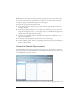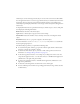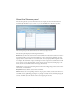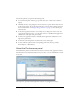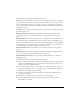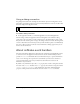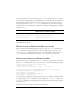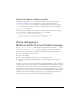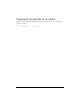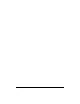User Guide
Using the management console to debug and monitor application 71
Drops indicates the number of messages that have dropped since the client connected. For
live streams, audio and video, messages may be dropped; for recorded streams, only video
messages are dropped. Command messages are never dropped.
This panel lets you perform the following tasks.
■ To customize this panel, click the pop-up menu in the far-right column and select the
columns to display.
■ To reload the application instance—for example, if you changed one of the server-side
scripts that the application uses, or to disconnect all users—click Reload this application
(small button to the right of the panel names).
■ To remove the application instance, click Unload this application (small button to the
right of the panel names).
■ To disconnect the management console from the server, click Logoff.
■ To view a different panel, click the corresponding panel name (Live Log, Shared Objects,
Streams, or Performance).
About the Shared Objects panel
The Shared Objects panel shows information about all of the active shared objects that the
application instance uses. The information is automatically refreshed every 5 seconds, or you
can click Refresh to refresh at any time.
The Shared Objects panel lists details about active shared objects that the application instance uses.