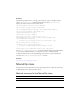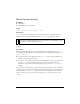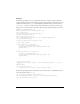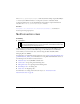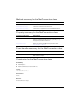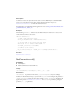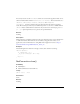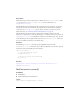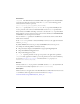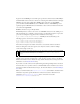User Guide
MovieClip class 63
Example
The following example creates a new NetStream connection. Add a new Video symbol by
opening the Library panel and selecting New Video from the Library options menu. Give the
symbol the instance name
my_video. Dynamically load the FLV video at runtime. Use the
attachAudio() method to attach the audio from the FLV file to a movie clip on the Stage.
Then you can control the audio in the movie clip by using the Sound class and two buttons
called
volUp_btn and volDown_btn.
var my_nc:NetConnection = new NetConnection();
my_nc.connect(null);
var my_ns:NetStream = new NetStream(my_nc);
my_video.attachVideo(my_ns);
my_ns.play("yourVideo.flv");
this.createEmptyMovieClip("flv_mc", this.getNextHighestDepth());
flv_mc.attachAudio(my_ns);
var audio_sound:Sound = new Sound(flv_mc);
// Add volume buttons.
volUp_btn.onRelease = function() {
if (audio_sound.getVolume()<100) {
audio_sound.setVolume(audio_sound.getVolume()+10);
updateVolume();
}
};
volDown_btn.onRelease = function() {
if (audio_sound.getVolume()>0) {
audio_sound.setVolume(audio_sound.getVolume()-10);
updateVolume();
}
};
// updates the volume
this.createTextField("volume_txt", this.getNextHighestDepth(), 0, 0, 100,
22);
updateVolume();
function updateVolume() {
volume_txt.text = "Volume: "+audio_sound.getVolume();
}
The following example specifies a microphone as the audio source for a dynamically created
movie clip instance called
audio_mc:
var active_mic:Microphone = Microphone.get();
this.createEmptyMovieClip("audio_mc", this.getNextHighestDepth());
audio_mc.attachAudio(active_mic);