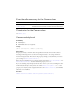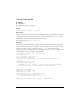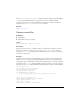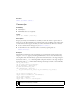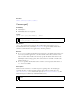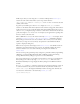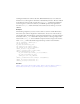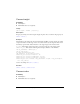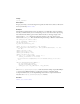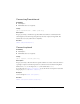User Guide
Camera class 17
Scanning the hardware for cameras takes time. When Flash finds at least one camera, the
hardware is not scanned again for the lifetime of the Flash Player instance. However, if Flash
doesn’t find any cameras, it will scan each time
Camera.get() is called. This is helpful if a
user has forgotten to connect the camera; if your SWF file provides a Try Again button
that calls
Camera.get(), Flash can find the camera without the user having to restart the
SWF file.
Example
The following example lets you select an active camera to use from a ComboBox instance.
The current active camera is displayed in a Label instance. Create a new video instance by
selecting New Video from the Library options menu. Add an instance to the Stage and give it
the instance name
my_video. Add a Label component instance to the Stage and give it the
instance name
camera_lbl, and a ComboBox component instance and give it the instance
name
cameras_cb. Then add the following ActionScript to Frame 1 of the Timeline:
var my_cam:Camera = Camera.get();
var my_video:Video;
my_video.attachVideo(my_cam);
var camera_lbl:mx.controls.Label;
var cameras_cb:mx.controls.ComboBox;
camera_lbl.text = my_cam.name;
cameras_cb.dataProvider = Camera.names;
function changeCamera():Void {
my_cam = Camera.get(cameras_cb.selectedIndex);
my_video.attachVideo(my_cam);
camera_lbl.text = my_cam.name;
}
cameras_cb.addEventListener("change", changeCamera);
camera_lbl.setStyle("fontSize", 9);
cameras_cb.setStyle("fontSize", 9);
See also
Camera.index, Camera.muted, Camera.names, Camera.onStatus, Camera.setMode(),
NetStream.attachVideo(), System.showSettings(), Video.attachVideo()