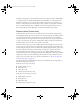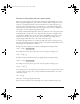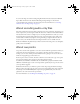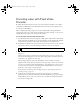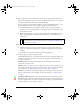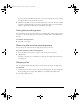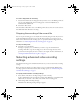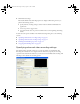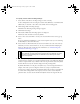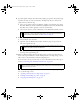User Guide
Encoding video with Flash Video Encoder 15
5. Enter a filename for the encoded FLV file. If you don’t specify a filename, Flash Video
Encoder uses the filename of the source video clip. When naming a file, do not enter the
.flv extension; Flash Video Encoder does this automatically.
You can specify a destination folder in which to save the encoded FLV file relative to the
folder containing the source video clip. When specifying a destination folder:
■ The destination folder you specify must already exist. If you specify a folder that
doesn’t exist, an error message informs you that the file cannot be encoded because the
folder cannot be found.
■ When specifying a folder, you must separate the folder name and the filename using
either a forward slash (/) or backward slash (\) (Windows), or a forward slash (/)
(Macintosh).
6. Do one of the following:
■ Click Show Advanced Settings to further adjust the encoding settings, embed cue
points, or to modify the video clip’s size or playback length using the crop and trim
controls.
■ Click OK to close the Flash Video Encoding Settings dialog box.
7. Click Start Queue to begin encoding your files.
Flash 8 Video Encoder starts encoding the first file in the video encoding list. While a file
is being encoded, the Status column of the video encoding list provides information on
the status of each video:
Encoding indicates that the file is currently being encoded. Flash 8 Video Encoder
encodes only one file at a time.
Waiting indicates that the file is in the encoding queue but has not been encoded. You can
remove a file from the queue that has not been encoded or that is not being encoded. For
more information, see “Removing files from the encoding queue” on page 16.
Skip indicates that the file will be skipped during the encoding process. You can choose to
skip files or change their status to Waiting. For more information, see “Skipping a file”
on page 16.
Encoding complete icon indicates that the specified file has been successfully encoded.
Error icon indicates that Flash 8 Video Encoder encountered an error when attempting to
encode the specified file, or that the user canceled the encoding process while the file was
being encoded. Errors are recorded to a log file.
TIP
You can specify a folder in which to save encoded files using the Flash Video
Encoder Preferences. For more information, see “Setting Flash Video Encoder
preferences” on page 26.
000_FLVEncoder.book Page 15 Friday, August 12, 2005 3:50 PM