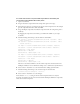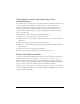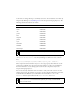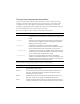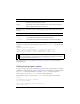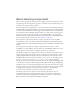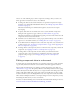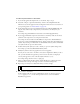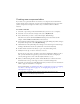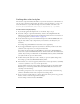User Guide
About skinning components 99
Creating new component skins
If you want to use a particular skin for one instance of a component, but another skin for
another instance of the component, you must open a theme FLA file and create a new skin
symbol. Components are designed to make it easy to use different skins for different
instances.
To create a new skin:
1. Select File > Open and open the theme FLA file that you want to use as a template.
2. Select File > Save As and select a unique name, such as MyTheme.fla.
3. Select the skins that you want to edit (in this example, RadioTrueUp).
The skins are located in the Themes/MMDefault/Component Assets folder (in this
example, Themes/MMDefault/RadioButton Assets/States).
4. Select Duplicate from the Library options menu (or by right-clicking the symbol), and give
the symbol a unique name, such as MyRadioTrueUp.
5. Click Advanced in the Symbol Properties dialog box, and select Export for ActionScript.
A linkage identifier that matches the symbol name is entered automatically.
6. Double-click the new skin in the library to open it in symbol-editing mode.
7. Modify the movie clip, or delete it and create a new one.
You may need to select View > Zoom In to increase the magnification. When you edit a
skin, you must maintain the registration point in order for the skin to be displayed
correctly. The upper-left corner of all edited symbols must be at (0,0).
8. When you finish editing the skin symbol, click the Back button at the left side of the
information bar at the top of the Stage to return to document-editing mode.
9. Select File > Save but don’t close MyTheme.fla. Now you must create a new document in
which to apply the edited skin to a component.
For more information, see “Applying new skins to a component” on page 101, “Applying
new skins to a subcomponent” on page 103, or “Changing skin properties in a
subcomponent” on page 106.
NOTE
Flash does not display changes made to component skins when you view
components on the Stage using Live Preview.