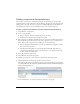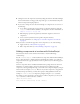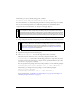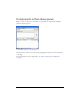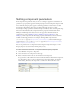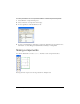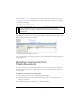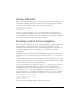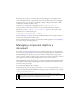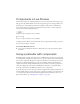User Guide
60 Working with Components
Components in Live Preview
The Live Preview feature, enabled by default, lets you view components on the Stage as they
will appear in the published Flash content; the components appear at their approximate size.
The live preview reflects different parameters for different components. For information
about which component parameters are reflected in the live preview, see each component
entry in the Components Language Reference.
A Button component with Live Preview enabled
A Button component with Live Preview disabled
Components in Live Preview are not functional. To test component functionality, you can use
the Control > Test Movie command.
To turn Live Preview on or off:
■ Select Control > Enable Live Preview. A check mark next to the option indicates that it
is enabled.
Using a preloader with components
Preloading involves loading some of the data for a SWF file before the user starts interacting
with it. By default, components and classes are set to export in the first frame of the document
that contains components. Because the components and classes are the first data to load, you
might have problems implementing a progress bar or loading animation. Specifically, the
components and classes might load before the progress bar, but you want the progress bar to
reflect the loading progress of all data (including classes). Therefore, you should load the
classes after other parts of the SWF file, but before you use components.
To do this, when you create a custom preloader for an application containing components, set
the file’s publish settings to export all the classes to the frame containing your components. To
see a list of all the components in the Halo and Sample themes that have their assets set to
Export in First Frame, see “Changing export settings” on page 116.