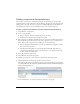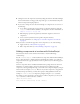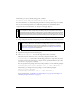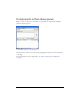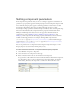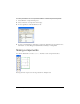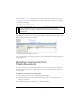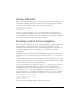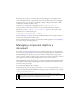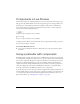User Guide
Adding components to Flash documents 51
Adding components during authoring
You can add a component to a document by using the Components panel, and then add
additional instances of the component to the document by dragging the component from the
Library panel to the Stage. You can set properties for additional instances in the Parameters
tab of the Property inspector or in the Parameters tab in the Component inspector.
To add a component to a Flash document by using the Components panel:
1. Select Window > Components.
2. Do one of the following:
■ Drag a component from the Components panel to the Stage.
■ Double-click a component in the Components panel.
3. If the component is a FLA file (all installed version 2 components are SWC files) and if you
have edited skins for another instance of the same component, or for a component that
shares skins with the component you are adding, do one of the following:
■ Select Don’t Replace Existing Items to preserve the edited skins and apply the edited
skins to the new component.
■ Select Replace Existing Items to replace all the skins with default skins. The new
component and all previous versions of the component, or of components that share
its skins, will use the default skins.
4. Select the component on the Stage.
5. Select Window > Properties > Properties.
6. In the Property inspector, enter an instance name for the component instance.
7. Click the Parameters tab and specify parameters for the instance.
The following illustration shows the Property inspector for the TextInput component that
is in the TipCalculator.fla sample file (installed at Flash 8/Samples and Tutorials/Samples/
Components/TipCalculator).
For more information, see “Setting component parameters” on page 55.