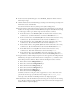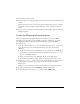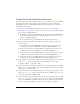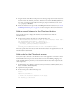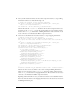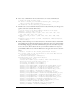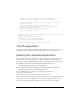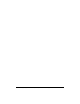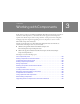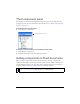User Guide
Viewing the completed application 47
checkout_lv.ccMonth = thisChild3.ccMonth_cb.selectedItem;
checkout_lv.ccYear = thisChild3.ccYear_cb.selectedItem;
/* Send the variables from the checkout_lv LoadVars to the remote
script on the server.
Save the results in the response_lv instance. */
checkout_lv.sendAndLoad("http://www.flash-mx.com/mm/firstapp/
cart.cfm", response_lv, "POST");
response_lv.onLoad = function(success:Boolean) {
evt.target.enabled = true;
};
};
thisChild3.checkout_button.addEventListener("click", checkoutListener);
cart_mc._visible = false;
var backListener:Object = new Object();
backListener.click = function(evt:Object) {
evt.target._parent.gotoAndStop("home");
}
back_button.addEventListener("click", backListener);
Test the application
Congratulations! You’ve finished building the application. Now press Control+S to save your
work and then Control+Enter (or select Control >Test Movie) to test the application.
Viewing the completed application
In the event that you have not been able to successfully complete the tutorial, you can view a
working version of the completed application. You can find this starter Flash (FLA) file,
first_app_start.fla, and the finished file, first_app.fla, in the Samples folder on your hard disk:
■ In Windows: boot drive\Program Files\Macromedia\Flash 8\Samples and
Tutorials\Samples\Components\ComponentsApplication.
■ On the Macintosh: Macintosh HD/Applications/Macromedia Flash 8/Samples and
Tutorials/Samples/Components/ComponentsApplication.
To view the FLA file for the application, open the first_app.fla file in the
components_application folder.
You can compare these files to your own to help you find your errors.
All the components used in the application appear in the library (along with graphics files and
other assets used to create the application). Some components appear as instances on the
Stage. Some are referenced in the ActionScript code and do not appear until runtime.