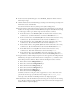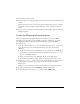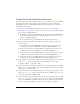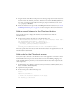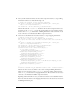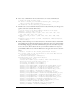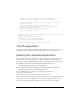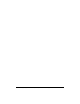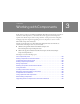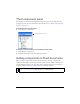User Guide
42 Creating an Application with Components (Flash Professional Only)
13. Select Frame 1 of the new layer.
14. In the Tools panel, select the Rectangle tool. Set the Stroke color to None and the Fill color
to white.
Click the Stroke Color control in the Tools panel and click the None button—the white
swatch with a red line through it. Click the Fill Color control and click the white color
swatch.
15. Drag to create a rectangle that extends beyond the bottom and right edges of the Label and
TextInput instances.
Create the Shipping Information pane
The movie clips for the Shipping Information pane are similar to those for the Billing
Information pane. You will also add a CheckBox component, enabling users to populate
the Shipping Information form fields with the same data they entered in the Billing
Information pane.
1. Follow the earlier instructions (see “Create the Billing Information pane” on page 40) to
create the movie clips for the Credit Card Information pane. Note these naming
differences:
■ For the first movie clip, enter checkout2_mc for the symbol name and checkout2_sp
for the instance name. In the Property inspector’s Parameters tab, set the
contentPath
property to checkout2_sub_mc.
■ For the second movie clip, enter checkout2_sub_mc for the symbol name.
■ For the TextInput instances, change “billing” to “shipping” in the instance names.
2. With the checkout2_sub_mc movie clip open in symbol-editing mode, drag an instance
of the CheckBox component onto the Stage and position it just above the first
Label instance.
Make sure to place this instance in Layer 1, along with the other component instances.
3. In the Property inspector, enter sameAsBilling_ch for the instance name.
4. Click the Parameters tab. Set the label property to Same As Billing Info.