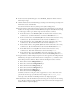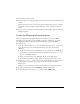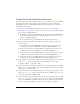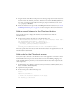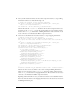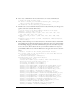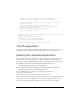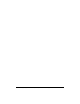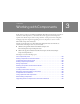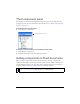User Guide
Create the checkout screen 41
8. In the Create New Symbol dialog box, enter checkout1_sub_mc for Name and select
Movie Clip for Type.
9. Click the Advanced button. Under Linkage, select Export for ActionScript, leave Export in
First Frame selected, and click OK.
A document window for the new symbol opens in symbol-editing mode.
10. Drag six instances of the Label component onto the Stage. Alternatively, you can drag one
instance onto the Stage, and Control-click (Windows) or Option-click (Macintosh) to drag
it on the Stage to make copies. Name and position the instances as follows:
■ For the first instance, enter firstname_lbl for the instance name and set the x and y
coordinates to 5, 5. Click the Parameters tab and enter First Name for
text.
■ For the second instance, enter lastname_lbl for the instance name and set the x and y
coordinates to 5, 35. Click the Parameters tab and enter
Last Name for text.
■ For the third instance, enter country_lbl for the instance name and set the x and y
coordinates to 5, 65. Click the Parameters tab and enter Country for
text.
■ For the fourth instance, enter province_lbl for the instance name and set the x and y
coordinates to 5, 95. Click the Parameters tab and enter Province/State for
text.
■ For the fifth instance, enter city_lbl for the instance name and set the x and y
coordinates to 5, 125. Click the Parameters tab and enter City for
text.
■ For the sixth instance, enter postal_lbl for the instance name and set the x and y
coordinates to 5, 155. Click the Parameters tab and enter Postal/Zip Code for
text.
11. Drag six instances of the TextInput component onto the Stage. Place a TextInput instance
immediately to the right of each Label instance. For example, the x, y coordinates of the
first TextInput instance should be 105, 5. Name the TextInput instances as follows:
■ Name the first instance billingFirstName_ti.
■ Name the second instance billingLastName_ti.
■ Name the third instance billingCountry_ti.
■ Name the fourth instance billingProvince_ti.
■ Name the fifth instance billingCity_ti.
■ Name the sixth instance billingPostal_ti.
Sometimes content in a scroll pane can be cropped if it’s too close to the border of the
pane. In the next few steps you will add a white rectangle to the
checkout1_sub_mc
movie clip so that the Label and TextInput instances are displayed properly.
12. In the Timeline, click the Add New Layer button. Drag the new layer below the existing
layer. (The layer with the rectangle should be on the bottom, so that the rectangle doesn’t
interfere with the component display.)