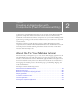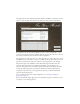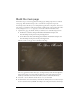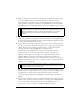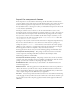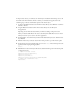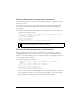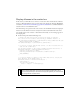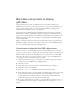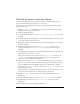User Guide
30 Creating an Application with Components (Flash Professional Only)
Filter the gift ideas to match the offense
You will use the Binding tab in the Component inspector to bind the XMLConnector,
DataSet, and DataGrid component instances to one another.
For information on working with data binding, see “Data Integration (Flash Professional
Only)” in Using Flash.
1. With the products_xmlcon (XMLConnector) instance selected on the Stage, click the
Bindings tab in the Component inspector.
2. Click the Add Binding button.
3. In the Add Binding dialog box, select the results.products.product array item and
click OK.
4. In the Bindings tab, click the Bound To item in the Binding Attributes pane (the bottom
pane, showing attribute name-value pairs).
5. In the Value column for the Bound To item, click the magnifying glass icon to open the
Bound To dialog box.
6. In the Bound To dialog box, select the DataSet <products_ds> instance in the
Component Path pane. Select
dataProvider:array in the Schema Location pane.
Click OK.
7. In the Bindings tab, click the Direction item in the Binding Attributes pane. From the pop-
up menu in the Value column, select Out.
This option means that the data will pass from the
products_xmlcon instance to the
products_ds instance (rather than passing in both directions, or passing from the
DataSet instance to the XMLConnector instance).
8. On the Stage, select the products_ds instance. In the Bindings tab of the Component
inspector, notice that the component’s data provider appears in the Binding List (the top
pane of the Bindings tab). In the Binding Attributes pane, the Bound To parameter
indicates that the
products_ds instance is bound to the products_xmlcom instance, and
the binding direction is In.
In the next few steps you will bind the DataSet instance to the DataGrid instance so that
the data that is filtered by the data set will be displayed in the data grid.
9. With the products_ds instance still selected, click the Add Binding button in the
Bindings tab.
10. In the Add Binding dialog box, select the dataProvider: array item and click OK.
11. In the Bindings tab, make sure the dataProvider: array item is selected in the
Binding List.
12. Click the Bound To item in the Binding Attributes pane.