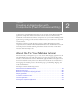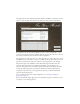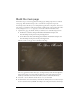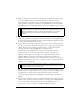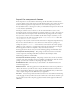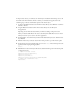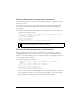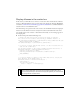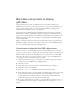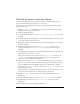User Guide
Bind data components to display gift ideas 29
Bind data components to display
gift ideas
In the beginning of the tutorial, you added instances of the DataGrid, DataSet, and
XMLConnector components to the Stage. You set the
URL property for the XMLConnector
instance, named products_xmlcon, to the location of an XML file containing product
information for the Gift Ideas section of the application.
Now you will use data binding features in the Flash authoring environment to bind the
XMLConnector, DataSet, and DataGrid components together to use the XML data in the
application. For general information on working with data binding and other features of the
Flash data integration architecture, see Chapter 16, “Data Integration (Flash Professional
Only)” in Using Flash.
When you bind the components, the DataSet component filters the list of products in the
XML file according to the severity of the offense that the user selects in the What Did You
Do? section. The DataGrid component will display the list.
Use schema to describe the XML data source
When you connect to an external XML data source with the XMLConnector component,
you need to specify a schema—a schematic representation which describes the structure of the
XML document. The schema tells the XMLConnector component how to read the XML
data source. The easiest way to specify a schema is to import a copy of the XML file that
you’re going to connect to, and use that copy as a schema.
1. Open your web browser and go to www.flash-mx.com/mm/firstapp/products.xml (the
location you set for the XMLConnector URL parameter).
2. Select File > Save As.
3. Save products.xml to the same location as the FLA file that you’re working on.
4. Select Frame 1 in the main Timeline.
5. Select the products_xmlcon (XMLConnector) instance beside the Stage.
6. In the Component inspector, click the Schema tab. Click the Import button (on the right
side of the Schema tab, above the scroll pane). In the Open dialog box, locate the
products.xml file that you imported in step 3, and click Open. The schema for the
products.xml file appears in the scroll pane of the Schema tab.
In the top pane of the Schema tab, select the
image element. In the bottom pane, select data
type
and change the value from <empty> to String. Repeat this step for the description
element.