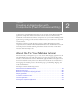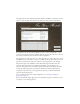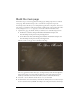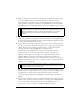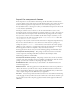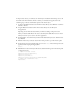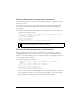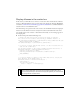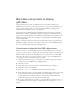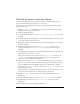User Guide
24 Creating an Application with Components (Flash Professional Only)
4. Make sure the Form layer is selected. In the Components panel (Window > Components),
locate the ComboBox component in the User Interface tree. Drag an instance of
ComboBox onto the Stage. Place it below the What Did You Do? text. In the Property
inspector (Window > Properties > Properties), enter problems_cb for the instance name.
Enter 400 (pixels) for the width. Enter 76.0 for the x location and 82.0 for the y location.
5. Drag an instance of the DataGrid component from the User Interface tree in the
Components panel onto the Stage. Place it below the Gift Ideas text. Enter products_dg
for the instance name. Enter 400 (pixels) for the width and 130 for the height. Enter 76.0
for the x location and 128.0 for the y location.
6. Drag an instance of the DataSet component from the Data tree in the Components panel
onto the side of the Stage. (The DataSet component does not appear in the application at
runtime. The DataSet icon is simply a placeholder that you work with in the Flash
authoring environment.) Enter products_ds for the instance name.
Drag an instance of the XMLConnector component from the Data tree in the
Components panel to the side of the Stage. (Like the DataSet component, the
XMLConnector component does not appear in the application at runtime.) Enter
products_xmlcon for the instance name. Click the Parameters tab in the Property
inspector, and enter www.flash-mx.com/mm/firstapp/products.xml for the
URL property.
Click the value for the direction property to activate the combo box, click the down-arrow
and select
receive from the list.
The URL specifies an external XML file with data about the products that appear in the
Gift Ideas section of the application. Later in the tutorial you will use data binding to bind
the XMLConnector, DataSet, and DataGrid components together; the DataSet
component filters data from the external XML file, and the DataGrid component will
display it.
7. Drag an instance of the Button component from the User Interface tree in the Components
panel onto the Stage. Place it in the lower-right corner of the Stage. Enter checkout_button
for the instance name. Click the Parameters tab and enter Checkout for the
label
property. For the x and y coordinates, enter 560.3 and 386.0, respectively.
NOTE
The ComboBox component symbol is added to the library (Window > Library). When
you drag an instance of a component to the Stage, the compiled clip symbol for the
component is added to the library. As with all symbols in Flash, you can create
additional instances of the component by dragging the library symbol onto
the Stage.
NOTE
You can also use the Component inspector (Window > Component Inspector) to set
parameters for components. The Parameters tab in the Property inspector and the
Component inspector work in the same way.