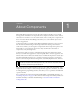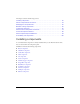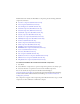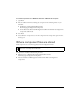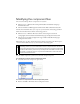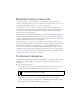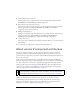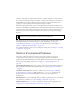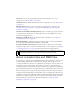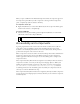User Guide
20 About Components
When you place a SWC file in the First Run/Components folder, the component appears in
the Components panel. When you add a component to the Stage from the Components
panel, a compiled clip symbol is added to the library.
To compile a movie clip:
■ Right-click (Windows) or Control-click (Macintosh) the movie clip in the Library panel,
and then select Convert to Compiled Clip.
To export a SWC file:
■ Select the movie clip in the Library panel and right-click (Windows) or Control-click
(Macintosh), and then select Export SWC File.
Accessibility and components
A growing requirement for web content is that it should be accessible; that is, usable for
people with a variety of disabilities. Visual content in Flash applications can be made
accessible to the visually impaired with the use of screen reader software, which provides a
spoken audio description of the contents of the screen.
When a component is created, the author can write ActionScript that enables communication
between the component and a screen reader. When a developer uses that component to
build an application in Flash, the developer uses the Accessibility panel to configure each
component instance.
Most components built by Macromedia are designed for accessibility. To find out whether a
component is accessible, see its entry in the Components Language Reference. When you’re
building an application in Flash, you’ll need to add one line of code for each component
(
mx.accessibility.ComponentNameAccImpl.enableAccessibility();), and set the
accessibility parameters in the Accessibility panel. Accessibility for components works the
same way as it works for all Flash movie clips.
Most components built by Macromedia are also navigable by the keyboard. Each component’s
entry in the Components Language Reference indicates whether you can control the component
with the keyboard.
NOTE
Flash Basic 8 and Flash Professional 8 continue to support FLA components.