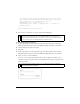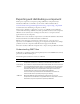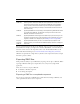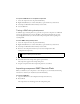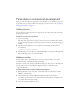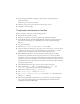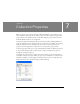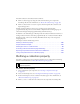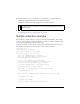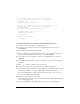User Guide
184 Creating Components
To export a SWC file for a completed component:
1. Select the component movie clip in the Flash library.
2. Right-click (Windows) or control-click (Mac) to open the Library context menu.
3. Select Export SWC File from the Library context menu.
4. Save the SWC file.
Testing a SWC during development
At different stages of development, it’s a good idea to export the component as a SWC and
test it in an application. If you export the SWC to the Components folder in your user-
level Configuration folder, you can reload the Components panel without quitting and
restarting Flash.
To test a SWC during development:
1. Select the component movie clip in the Flash library.
2. Right-click (Windows) or control-click (Mac) to open the Library context menu.
3. Select Export SWC File from the Library context menu.
4. Browse to the Components folder in your user-level configuration folder.
Configuration/Components
5. Save the SWC file.
6. Select Reload from the Components panel’s options menu.
The component appears in the Component panel.
7. Drag the component from the Component panel into a document.
Importing component SWC files into Flash
When you distribute your components to other developers, you can include the following
instructions so that they can install and use them immediately.
To import a SWC file:
1. Copy the SWC file into the Configuration/Components directory.
2. Restart Flash.
The component’s icon should appear in the Components panel.
NOTE
For information about the location of the folder, see “Configuration folders installed
with Flash” in Getting Started with Flash.