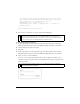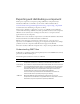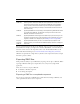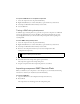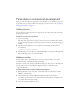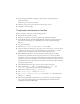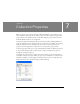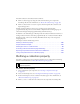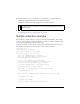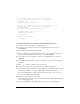User Guide
Incorporating existing components within your component 181
For example the name and password would be passed to a web service
which authenticates the name and password and returns a session ID
and/or permission roles attributed to the user. */
myLoginValues.text = "Processing...\r";
myLoginValues.text += "Name: " + myLogin.name + " Password: " +
myLogin.password;
}
myLogin.addEventListener("click",this);
3.
Select Control > Test Movie to test the component in Flash Player.
To export the LogIn component:
1. In the LogIn.fla file, select the LogIn movie clip in the library and select Component
Definition from the Library context menu (Windows: Right-click, Mac: control-click).
2. Check the Display in Components panel.
3. Click OK.
4. In the LogIn.fla file, select the LogIn movie clip in the library, again, and select Export
SWC File from the Library context menu (Windows: Right-click, Mac: control-click).
5. Select a location to save the SWC file.
If you save it to the Components folder in the user-level configuration folder, you can
reload the Components panel without restarting Flash and the component appears in the
Components panel.
The completed LogIn component
NOTE
Since you are testing this component within your original document, you may see a
warning message about having the same linkage identifier for two symbols. The
component will still work. In practice, you will use the new component within another
document in which case the linkaged identifier should be unique.
NOTE
For information about folder locations, see “Configuration folders installed with
Flash” in Getting Started with Flash.