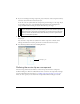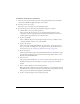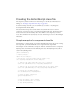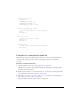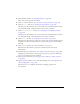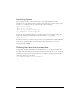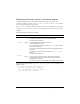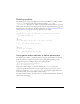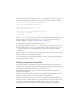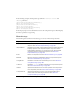User Guide
Creating a component movie clip 141
6. If you are extending an existing component, place an instance of that component and any
other base classes in Frame 2 of the Assets layer.
To do this, select the symbol from the Components panel and drag it to the Stage. If you
are extending a base class, open StandardComponents.fla from the Configuration/
ComponentFLA folder and drag the class from the library to the Stage.
7. Add any graphical assets used by this component on Frame 2 of your component’s
Assets layer.
Any asset that a component uses (whether it’s another component or media such as
bitmaps) should have an instance placed in the second frame of the Assets layer.
8. Your finished symbol should look something like this:
Defining the movie clip as a component
The movie clip symbol must be linked to an ActionScript class file in the Component
Definition dialog box. This is how Flash knows where to look for the component’s metatags.
(For more information about metatags, see “Adding component metadata” on page 149.)
There are other options you can select in the Component Definition dialog box as well.
NOTE
When you drag UIComponent to the component library, the folder hierarchy in the
library is changed. If you plan to use your library again, or use it with other groups of
components (such as the version 2 components), you should restructure the folder
hierarchy to match the StandardComponents.fla library so that it’s organized well
and you avoid duplicate symbols.
boundingBox_mc