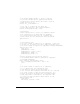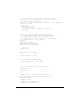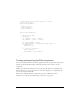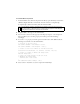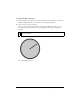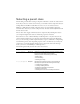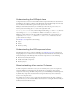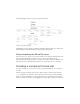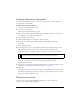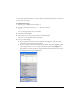User Guide
Creating a component movie clip 139
Inserting a new movie clip symbol
All components are MovieClip objects. To create a new component, you must first insert a
new symbol into a new FLA file.
To add a new component symbol:
1. In Flash, create a blank Flash document.
2. Select Insert > New Symbol.
The Create New Symbol dialog box appears.
3. Enter a symbol name. Name the component by capitalizing the first letter of each word in
the component (for example, MyComponent).
4. Select the Movie Clip behavior.
5. Click the Advanced button to display the advanced settings.
6. Select Export for ActionScript and deselect Export in First Frame and Export in
First Frame.
7. Enter a linkage identifier.
8. In the AS 2.0 Class text box, enter the fully qualified path to the ActionScript 2.0 class.
The class name should be the same as the component name that appears in the
Components panel. For example, the Button component’s class is mx.controls.Button.
If the ActionScript file is in a package, you must include the package name. This value can
be relative to the classpath or can be an absolute package path (for example,
mypackage.MyComponent).
9. In most cases, you should deselect Export in First Frame (it is selected by default). For more
information, see “Component development checklist” on page 186.
10. Click OK.
Flash adds the symbol to the library and switches to symbol-editing mode. In this mode,
the name of the symbol appears above the upper-left corner of the Stage, and a cross hair
indicates the symbol’s registration point.
Editing the movie clip
After you create the new symbol and define the linkages for it, you can define the
component’s assets in the symbol’s Timeline.
NOTE
Do not include the filename’s extension; the AS 2.0 Class text box points to the
packaged location of the class and not the file system’s name for the file.