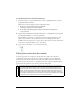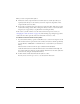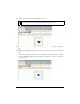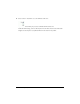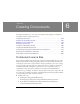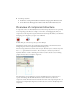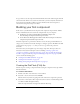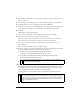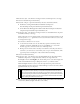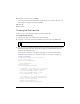User Guide
Combining skinning and styles to customize a component 121
To change the theme for the styled component:
1. Select File > Import > Open External Library, and select SampleTheme.fla to open the
Sample theme library in Flash.
This file is located in the application-level configuration folder:
■ In Windows: C:\Program Files\Macromedia\Flash
8\language\Configuration\ComponentFLA\
■ On the Macintosh: HD/Applications/Macromedia Flash 8/Configuration/
ComponentFLA/
2. Drag the main SampleTheme (Flash UI Components 2 > SampleTheme) movie clip from
the SampleTheme library to your document’s library.
The ComboBox component is a combination of several components and classes, and
requires assets from those other components and assets, including the Border and
ScrollBar assets. The simplest way to ensure that you have all the assets from a theme that
you need is to drag all the theme’s assets to your library.
3. Select Control > Test Movie to see the styled combo box:
Editing the combo box skin assets
To edit the appearance of a component, edit the skins that comprise the component,
graphically. To edit the skins, you open the component’s graphic assets from within the
current theme, and edit the symbols for that component. Macromedia recommends this
approach because it doesn’t remove or add symbols that other components might need; this
approach edits the appearance of an existing component skin symbol.
NOTE
It is possible, but not recommended, to edit the source class files for a component so it
uses symbols with different names as skins, and you can programmatically alter the
ActionScript within a skin symbol (for an example of customized ActionScript and skin
symbols, see “Customizing the Accordion component (Flash Professional only)” in the
Components Language Reference). However, because several components, including
the ComboBox component, share assets with other components, editing the source files
or changing the skin symbol names can have unexpected results.