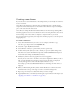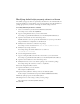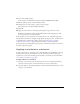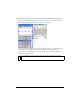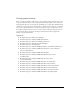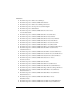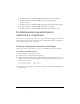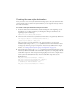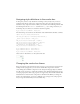User Guide
118 Customizing Components
■ Flash UI Components 2/Themes/MMDefault/ScrollBar Assets/VScrollBarAssets
■ Flash UI Components 2/Themes/MMDefault/Stepper Assets/Elements/
StepThemeColor1
■ Flash UI Components 2/Themes/MMDefault/Stepper Assets/NumericStepperAssets
■ Flash UI Components 2/Themes/MMDefault/Tree Assets/TreeAssets
■ Flash UI Components 2/Themes/MMDefault/Window Assets/Window Assets
Combining skinning and styles to
customize a component
In this section, you will customize a combo box component instance using styles, themes, and
skinning settings. The procedures demonstrate how to combine skinning with style settings to
create a unique presentation for a component.
Creating a component instance on the Stage
The first part of this exercise requires you to create a ComboBox instance for customizing.
To create the ComboBox instance:
1. Drag a ComboBox component to the Stage.
2. In the Properties panel, name the instance my_cb.
3. In the first frame of the main Timeline, add the following ActionScript (make sure you are
adding it to the frame and not the component, itself; the Actions panel should say “Actions
- Frame” in the title bar):
my_cb.addItem({data:1, label:"One"});
my_cb.addItem({data:2, label:"Two"});
4.
Select Control > Test Movie to see the combo box with the default style and skinning from
the Halo theme.