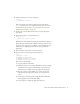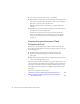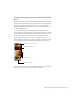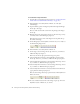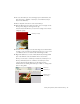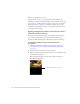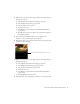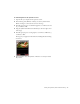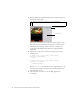User Guide
Table Of Contents
- Contents
- Introduction
- Flash Lite Overview
- About Flash Lite technology
- Flash Lite 1.x availability
- About Flash Lite content types
- Workflow for authoring Flash Lite applications (Flash Professional Only)
- Flash Lite authoring features in Flash Professional 8 (Flash Professional Only)
- Using Flash Lite document templates (Flash Professional Only)
- Hello World Flash Lite application (Flash Professional Only)
- About the stand-alone Flash Lite player
- Creating a Flash Lite Application (Flash Professional Only)
- Café application overview (Flash Professional Only)
- Viewing the completed application (Flash Professional Only)
- Creating the application (Flash Professional Only)
- Index
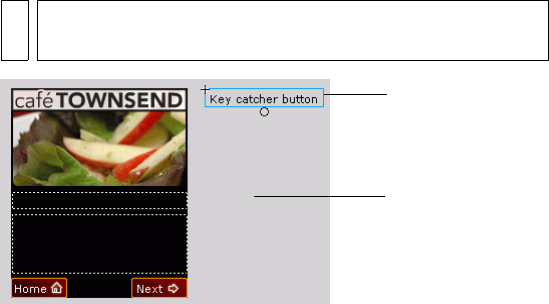
40 Creating a Flash Lite Application (Flash Professional Only)
7. From the Library, drag the Key Catcher button symbol and place it in
the work area off the Stage.
The purpose of this button is to “catch” ActionScript keypress events
initiated by the user, and then take the appropriate action. For more
information about using key catcher buttons, see
“Creating a key
catcher button (Flash Professional Only)” in Developing Flash Lite
Applications.
8. Select the key catcher button, and in the Actions panel, enter the
following code:
// Handle right soft key event ("Next" button):
on(keyPress "<PageDown>") {
play();
}
// Handle left soft key event ("Home" button):
on(keyPress "<PageUp>") {
gotoAndStop("main");
}
The first on(keyPress) handler advances the image animation to the
next image in the sequence; the second one sends the playhead to the
main application screen.
9. Choose Control > Test Movie to test the final application in
the
emulator.
NOTE
To view the work area, in Flash choose View > Work Area.
Work area
Key catcher button