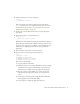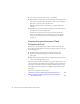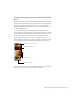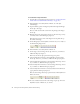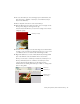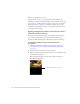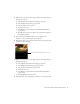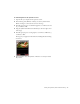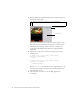User Guide
Table Of Contents
- Contents
- Introduction
- Flash Lite Overview
- About Flash Lite technology
- Flash Lite 1.x availability
- About Flash Lite content types
- Workflow for authoring Flash Lite applications (Flash Professional Only)
- Flash Lite authoring features in Flash Professional 8 (Flash Professional Only)
- Using Flash Lite document templates (Flash Professional Only)
- Hello World Flash Lite application (Flash Professional Only)
- About the stand-alone Flash Lite player
- Creating a Flash Lite Application (Flash Professional Only)
- Café application overview (Flash Professional Only)
- Viewing the completed application (Flash Professional Only)
- Creating the application (Flash Professional Only)
- Index
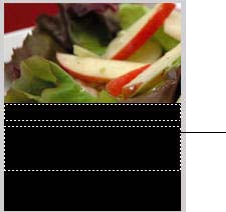
Creating the application (Flash Professional Only) 37
4. With the text field selected on the Stage, make the following changes in
the Property inspector:
■ Select Dynamic Text from the Text Type pop-up menu.
■ Select Verdana from the Font pop-up menu.
■ Select the Italics text style option.
■ Set the font size to 10.
■ Select Bitmap (no anti-alias) from the Font Rendering Method
pop-up menu.
■ Ty pe title in the Var text box. This is the variable name assigned to
the dynamic text field.
5. Create another text field below the first one to display a short
description of the specials being viewed by the user.
6. Using the Selection tool, resize the text field so that it’s about three times
as tall as the other text field.
7. With the text field selected on the Stage, make the following changes in
the Property inspector:
■ Select Dynamic Text from the Text Type pop-up menu.
■ Select Multiline from the Line Type pop-up menu.
■ Select Verdana from the Font pop-up menu.
■ Set the font size to 10.
■ Select Bitmap (no anti-alias) from the Font Rendering Method
pop-up menu.
■ Ty pe description in the Var text box.
8. In the Timeline, select the keyframe on Frame 10 on the Actions layer.
Text field to display description of special