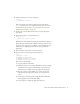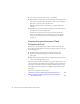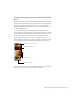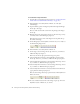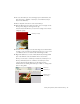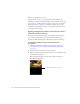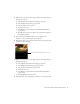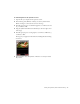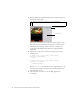User Guide
Table Of Contents
- Contents
- Introduction
- Flash Lite Overview
- About Flash Lite technology
- Flash Lite 1.x availability
- About Flash Lite content types
- Workflow for authoring Flash Lite applications (Flash Professional Only)
- Flash Lite authoring features in Flash Professional 8 (Flash Professional Only)
- Using Flash Lite document templates (Flash Professional Only)
- Hello World Flash Lite application (Flash Professional Only)
- About the stand-alone Flash Lite player
- Creating a Flash Lite Application (Flash Professional Only)
- Café application overview (Flash Professional Only)
- Viewing the completed application (Flash Professional Only)
- Creating the application (Flash Professional Only)
- Index
32 Creating a Flash Lite Application (Flash Professional Only)
11. To test your work so far, select Control > Test Movie.
12. In the emulator, click the Up or Down Arrow keys on the keypad with
your mouse (or press the Up or Down Arrow keys on your computer’s
keyboard) to give focus to the Specials button.
When the Specials button item gets focus, you will see the button’s
over
state.
13. Click the Select key on the emulator’s keypad (or press the Enter key on
your keyboard) to select the menu item.
At this point, the specials screen contains no features. In the next
section, you’ll add interactivity and animation to create the specials
screen (see
“Creating the specials screen (Flash Professional Only)”
on page 32).
Creating the specials screen (Flash
Professional Only)
In this section, you’ll create the user interface elements that let the user
browse images and descriptions of each special. The specials screen consists
of the following parts:
■ An animation that transitions between images of each special.
■ Dynamic text fields that display the name and description for
each
special.
■ User interface elements that let the user navigate between specials and
return to the main application screen.
This section of the tutorial is divided into two parts. In the first part, you’ll
create the animation that transitions between images of each special. In the
second part, you’ll add user interface elements and ActionScript to let the
user navigate between the images and to display each special’s name and
description.
This section contains the following topics:
Creating the image animation (Flash Professional Only) . . . . . . .33
Adding navigation and text to the specials screen (Flash
Professional Only). . . . . . . . . . . . . . . . . . . . . . . . . . . . . . . . . . . . .36