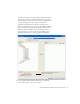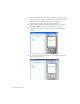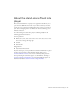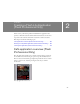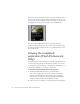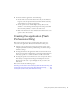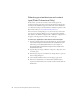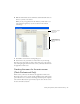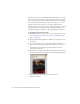User Guide
Table Of Contents
- Contents
- Introduction
- Flash Lite Overview
- About Flash Lite technology
- Flash Lite 1.x availability
- About Flash Lite content types
- Workflow for authoring Flash Lite applications (Flash Professional Only)
- Flash Lite authoring features in Flash Professional 8 (Flash Professional Only)
- Using Flash Lite document templates (Flash Professional Only)
- Hello World Flash Lite application (Flash Professional Only)
- About the stand-alone Flash Lite player
- Creating a Flash Lite Application (Flash Professional Only)
- Café application overview (Flash Professional Only)
- Viewing the completed application (Flash Professional Only)
- Creating the application (Flash Professional Only)
- Index
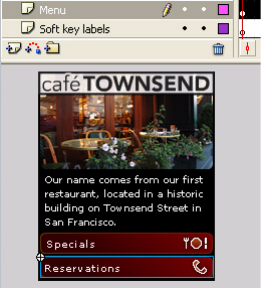
30 Creating a Flash Lite Application (Flash Professional Only)
The menu consists of two standard Flash buttons that define up, over, and
down states. The user gives focus to one of the buttons by pressing the Up
or Down Arrow keys on their device. When a button has focus it displays
its over state. The button that has focus generates a button
press event
when the user presses the Select key on the device. This default tab
navigation provides an easy way to create a simple user interface for a Flash
Lite application. For more information about using tab navigation, see
“Using tab navigation in Flash Lite” in Developing Flash Lite Applications.
To create the main screen’s menu:
1. In Flash Professional 8,open the file you saved in the previous section
(see
“Selecting your test devices and content type (Flash Professional
Only)” on page 28).
2. In the Timeline window (Window > Timeline), select Frame 1 on the
menu layer.
3. To create the menu, open the Library panel (Window > Library), and
drag an instance of the button symbol called Specials to the Stage.
Position the button beneath the text field (already in place) that
introduces the restaurant.
4. Drag an instance of the button symbol named Reservations to the Stage
and position it below the Specials button, as the following image shows:
5. Select the Specials button, and open the Actions panel
(Window
> Actions).