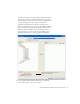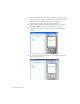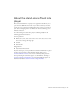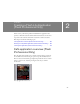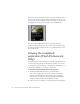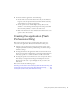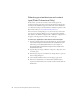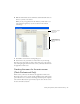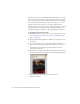User Guide
Table Of Contents
- Contents
- Introduction
- Flash Lite Overview
- About Flash Lite technology
- Flash Lite 1.x availability
- About Flash Lite content types
- Workflow for authoring Flash Lite applications (Flash Professional Only)
- Flash Lite authoring features in Flash Professional 8 (Flash Professional Only)
- Using Flash Lite document templates (Flash Professional Only)
- Hello World Flash Lite application (Flash Professional Only)
- About the stand-alone Flash Lite player
- Creating a Flash Lite Application (Flash Professional Only)
- Café application overview (Flash Professional Only)
- Viewing the completed application (Flash Professional Only)
- Creating the application (Flash Professional Only)
- Index
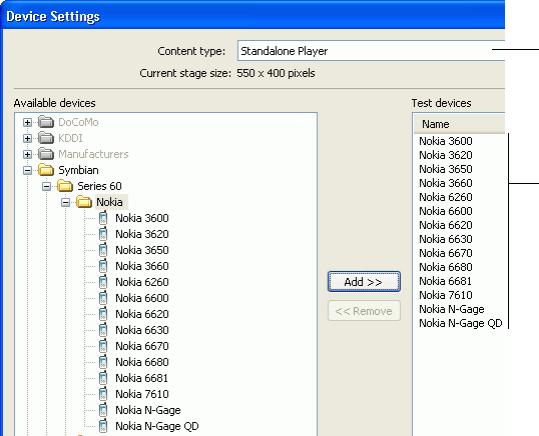
Creating the application (Flash Professional Only) 29
6. With the Nokia folder selected, click Add to add all the Nokia Series 60
devices to your list of test devices.
When you test your application in the emulator, you’ll be able to test
your application against any of your test devices for the selected
content type.
7. Click OK to close the Device Settings dialog box.
8. Save the file as cafe_tutorial.fla, or another name of your choosing.
Now that you’ve selected the test devices and content type, you’re ready to
start creating the application. In the next section, you’ll create the menu for
the application’s main screen.
Creating the menu for the main screen
(Flash Professional Only)
In this section, you’ll create the menu for the application’s main screen.
The menu consists of two options: Specials and Reservations. The Specials
option takes the user to a screen to view images and descriptions of specials
at the cafe. The Reservations option initiates a phone call to the cafe so that
the user can make reservations.
Standalone Player
content type
selected
All Symbian Series
60 Nokia devices
added to list of test
devices