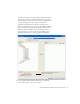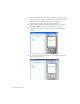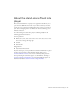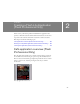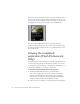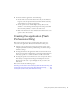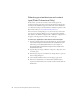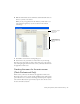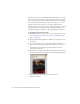User Guide
Table Of Contents
- Contents
- Introduction
- Flash Lite Overview
- About Flash Lite technology
- Flash Lite 1.x availability
- About Flash Lite content types
- Workflow for authoring Flash Lite applications (Flash Professional Only)
- Flash Lite authoring features in Flash Professional 8 (Flash Professional Only)
- Using Flash Lite document templates (Flash Professional Only)
- Hello World Flash Lite application (Flash Professional Only)
- About the stand-alone Flash Lite player
- Creating a Flash Lite Application (Flash Professional Only)
- Café application overview (Flash Professional Only)
- Viewing the completed application (Flash Professional Only)
- Creating the application (Flash Professional Only)
- Index
28 Creating a Flash Lite Application (Flash Professional Only)
Selecting your test devices and content
type (Flash Professional Only)
In this section, you select the test devices and content type for the
application. For this application you’ll target the family of Symbian Series
60 devices from Nokia that support the stand-alone version of Flash Lite
1.1. (This is the developer version of Flash Lite available for purchase at the
Macromedia online store at www.macromedia.com/store/.)
You use the Device Settings dialog box to select the device(s) and content
type that you are targeting. When you test your application in the Flash
Lite emulator, the emulator configures itself to match the configuration of
the player on the target device as well as the content type.
To select your application’s test devices and content type:
1. Open the partially completed source file named cafe_tutorial_start.fla
located in the /Sample and Tutorials/Tutorial Assets/Flash Lite/Cafe
folder where you installed Flash Professional 8 (for example, C:/
Program Files/Macromedia/Flash 8/Sample and Tutorials/Tutorial
Assets/Flash Lite/Cafe/).
2. Open the Property inspector (Window > Properties > Properties), if it’s
not already open.
3. In the Property inspector, click the Device Settings button to open the
Device Settings dialog box.
4. Select Standalone Player from the Content Type pop-up menu.
5. In the list of available devices, double-click the Symbian folder to
expand it, double-click the Series 60 folder, and then double-click the
Nokia folder.