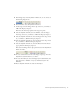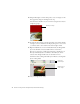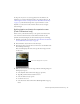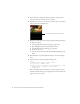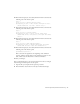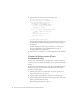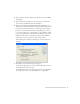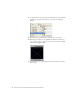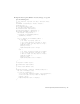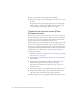User Guide
Table Of Contents
- Contents
- Introduction
- Flash Lite Overview
- Hello World Flash Lite application (Flash Professional only)
- Flash Lite authoring features in Flash Professional 8 (Flash Professional only)
- Workflow for authoring Flash Lite applications (Flash Professional only)
- About Flash Lite content types
- Creating a Flash Lite document template (Flash Professional only)
- Tutorial: Creating a Flash Lite Application (Flash Professional Only)
- Cafe application overview (Flash Professional only)
- View the completed application (Flash Professional only)
- Create the application (Flash Professional only)
- Index
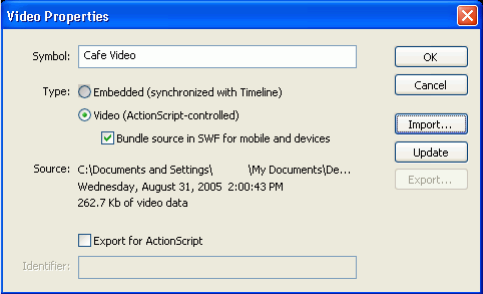
Create the application (Flash Professional only) 37
4. Type a name for the video symbol in the Symbol text box (cafe Video,
for example).
5. In the Video Properties dialog box, select the option to bundle the
source video in the SWF file, and then click Import.
6. Browse to the Samples and Tutorials/Tutorial Assets/Flash Lite 2.0/
cafe/ folder located in the Flash Professional 8 installation folder on your
hard disk, select the file named cafe_townsend.3gp, and click Open.
If you don’t see the video file listed in the Open dialog box (or if you
can see it but can’t select it), select All Files (*.*) from the Files of Type
pop-up menu (Windows), or All Files from the Enable pop-up menu
(Macintosh). This action is sometimes necessary because the Flash
authoring tool doesn’t recognize most device video formats.
The Video Properties dialog box should appear as follows before you
click OK.
7. Click OK to close the Video Properties dialog box.
A new video symbol appears in your document’s Library panel that is
associated with the device video file.
For more information about working with a device video in Flash Lite,
see “Using device video” in Developing Flash Lite 2.x Applications.