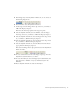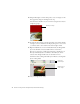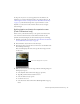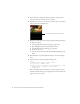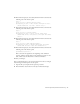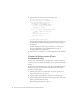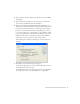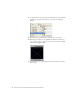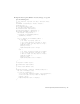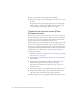User Guide
Table Of Contents
- Contents
- Introduction
- Flash Lite Overview
- Hello World Flash Lite application (Flash Professional only)
- Flash Lite authoring features in Flash Professional 8 (Flash Professional only)
- Workflow for authoring Flash Lite applications (Flash Professional only)
- About Flash Lite content types
- Creating a Flash Lite document template (Flash Professional only)
- Tutorial: Creating a Flash Lite Application (Flash Professional Only)
- Cafe application overview (Flash Professional only)
- View the completed application (Flash Professional only)
- Create the application (Flash Professional only)
- Index
Create the application (Flash Professional only) 35
10. In the ActionScript layer, select the keyframe in Frame 20 and enter the
following code in the Actions panel:
stop();
title_txt.text = "Chinese Noodle Salad";
description_txt.text = "Rice noodles with garlic sauce,
shitake mushrooms, scallions, and bok choy.";
11.
In the ActionScript layer, select the keyframe in Frame 30 and enter the
following code in the Actions panel:
stop();
title_txt.text = "Seared Salmon";
description_txt.text = "Filet of wild salmon with
caramelized onions, new potatoes, and caper and tomato
salsa.";
12.
In the ActionScript layer, select the keyframe in Frame 40 and enter the
following code in the Actions panel:
stop();
title_txt.text = "New York Cheesecake";
description_txt.text = "Creamy traditional cheesecake
served with chocolate sauce and strawberries.";
13.
In the ActionScript layer, select the keyframe in Frame 50 and enter the
following code in the Actions panel:
gotoAndStop("specials");
This code returns the playhead to the beginning of the animation
sequence. The first and last images in the animation sequence are the
same, which creates the illusion of a continuous animation.
14. Save your changes.
Next you’ll add navigation to the specials screen that lets the user navigate
between images and descriptions of each special.
1. Open the file you completed in the previous procedure.
2. In the Timeline, select Frame 10 in the layer named ActionScript.