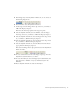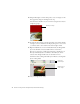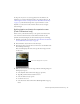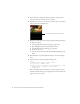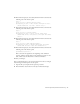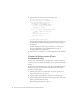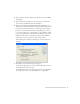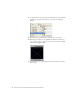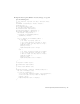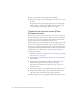User Guide
Table Of Contents
- Contents
- Introduction
- Flash Lite Overview
- Hello World Flash Lite application (Flash Professional only)
- Flash Lite authoring features in Flash Professional 8 (Flash Professional only)
- Workflow for authoring Flash Lite applications (Flash Professional only)
- About Flash Lite content types
- Creating a Flash Lite document template (Flash Professional only)
- Tutorial: Creating a Flash Lite Application (Flash Professional Only)
- Cafe application overview (Flash Professional only)
- View the completed application (Flash Professional only)
- Create the application (Flash Professional only)
- Index
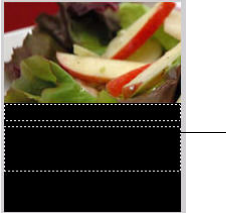
34 Tutorial: Creating a Flash Lite Application (Flash Professional Only)
5. Create another text field below the first text field to display a short
description of the specials that the user is viewing.
6. Using the Selection tool, resize the new text field so that it’s about three
times as tall as the text field above it.
7. With the text field selected on the Stage, make the following changes in
the Property inspector:
■ Select Dynamic Text from the Text Type pop-up menu.
■ Ty pe description_txt in the Instance Name text box.
■ Select Multiline from the Line Type pop-up menu.
■ Set the font size to 10.
■ Select Use Device Fonts from the Font Rendering Method pop-up
menu.
8. In the Timeline, select the keyframe in Frame 10 in the ActionScript
layer.
9. Open the Actions panel and add the following code:
stop();
fscommand2("SetSoftKeys", "Home", "Next");
title_txt.text = "Summer salad";
description_txt.text = "Butter lettuce with apples, blood
orange segments, gorgonzola, and raspberry
vinaigrette.";
This code displays the name description of the first special in the two
dynamic text fields. It also stops the playhead on the current frame, and
registers the device’s soft keys.
Text field to display description of special