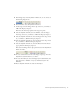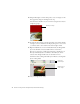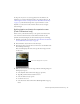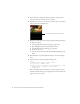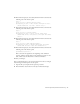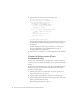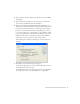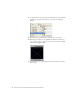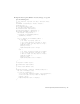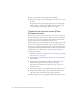User Guide
Table Of Contents
- Contents
- Introduction
- Flash Lite Overview
- Hello World Flash Lite application (Flash Professional only)
- Flash Lite authoring features in Flash Professional 8 (Flash Professional only)
- Workflow for authoring Flash Lite applications (Flash Professional only)
- About Flash Lite content types
- Creating a Flash Lite document template (Flash Professional only)
- Tutorial: Creating a Flash Lite Application (Flash Professional Only)
- Cafe application overview (Flash Professional only)
- View the completed application (Flash Professional only)
- Create the application (Flash Professional only)
- Index
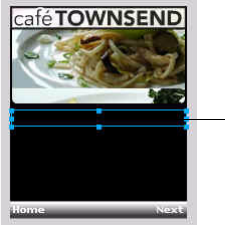
Create the application (Flash Professional only) 33
At this point, if you were to test the application in the emulator, the
animation you created would play through to the end and then stop. In
“Add navigation and text to the specials screen (Flash Professional only)”
on page 33, you’ll add ActionScript that stops the animation at each
keyframe, as well as user interface elements that let the user navigate
between images.
Add navigation and text to the specials screen
(Flash Professional only)
In this section, you’ll add interactivity to the specials screen that lets the
user control the transition between each animation. You’ll also add
dynamic text fields that display the name and description of each image.
1. In Flash, open the file you completed in “Create the menu for the home
screen (Flash Professional only)” on page 25.
2. In the Timeline, select Frame 10 in the Text layer.
3. In the Tools palette, select the Text tool and create a text field below the
first masked-specials image.
This text field displays the name of the special whose image is shown
on the screen.
4. With the text field selected on the Stage, make the following changes in
the Property inspector:
■ Select Dynamic Text from the Text Type pop-up menu.
■ Ty pe title_txt in the Instance Name text box.
■ Select the Italics text style option.
■ Set the font size to 10.
■ Select Use Device Text from the Font Rendering Method pop-up
menu.
Text field to display name of special