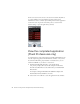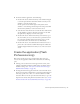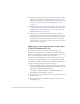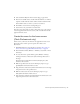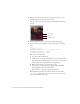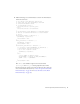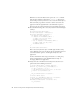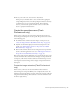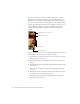User Guide
Table Of Contents
- Contents
- Introduction
- Flash Lite Overview
- Hello World Flash Lite application (Flash Professional only)
- Flash Lite authoring features in Flash Professional 8 (Flash Professional only)
- Workflow for authoring Flash Lite applications (Flash Professional only)
- About Flash Lite content types
- Creating a Flash Lite document template (Flash Professional only)
- Tutorial: Creating a Flash Lite Application (Flash Professional Only)
- Cafe application overview (Flash Professional only)
- View the completed application (Flash Professional only)
- Create the application (Flash Professional only)
- Index
Create the application (Flash Professional only) 29
14. To test your work so far, select Control > Test Movie.
At this point you should be able to select a menu item by giving the
corresponding button focus, and then pressing the emulator’s select key
(or the Enter key on your computer keyboard). In the following
sections, you’ll create the specials and video screens, as well as the
screen to specify the default location.
Create the specials screen (Flash
Professional only)
In this section, you’ll create the user interface elements that let the user
browse images and descriptions of each special. The specials screen consists
of the following parts:
■ An animation that transitions between images of each special. (See
“Create the image animation (Flash Professional only)” on page 29.)
■ Dynamic text fields that display the name and description for each
special. (See “Add navigation and text to the specials screen (Flash
Professional only)” on page 33.)
■ User interface elements that let the user navigate between specials and
return to the main application screen. (See “Add navigation and text to
the specials screen (Flash Professional only)” on page 33.)
This section of the tutorial is divided into two parts. In the first part, you’ll
create the animation that transitions between images of each special. In the
second part, you’ll add user interface elements and ActionScript to let the
user navigate between the images and to display each special’s name and
description.
Create the image animation (Flash Professional
only)
In this section, you’ll create the tweened animation that transitions
between images of each special. When you’ve completed this section, the
animation plays through without stopping. Later in the tutorial, you’ll add
navigation and ActionScript that lets the user control the animation with
the device’s right soft key.