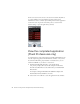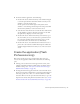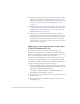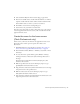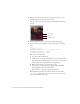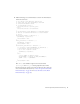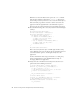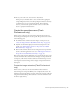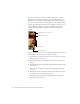User Guide
Table Of Contents
- Contents
- Introduction
- Flash Lite Overview
- Hello World Flash Lite application (Flash Professional only)
- Flash Lite authoring features in Flash Professional 8 (Flash Professional only)
- Workflow for authoring Flash Lite applications (Flash Professional only)
- About Flash Lite content types
- Creating a Flash Lite document template (Flash Professional only)
- Tutorial: Creating a Flash Lite Application (Flash Professional Only)
- Cafe application overview (Flash Professional only)
- View the completed application (Flash Professional only)
- Create the application (Flash Professional only)
- Index
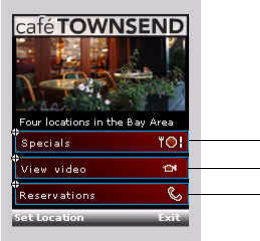
26 Tutorial: Creating a Flash Lite Application (Flash Professional Only)
8. With the reservations button selected, in the Property inspector, type
reservations_btn in the Instance Name text box.
The Stage of your application should look something like the following
example:
9. In the Timeline, select Frame 1 in the layer named ActionScript.
10. Open the Actions panel (Window > Actions) and enter the following
code:
stop();
_focusrect = false;
fscommand2("SetSoftKeys", "Set Location", "Exit");
fscommand2("SetQuality", "high");
fscommand2("Fullscreen", "true");
This code does the following:
■ Stops the playhead at this frame.
■ Disables the focus rectangle that Flash Lite draws by default around
the button or input text field with the current focus (see “About the
focus rectangle” in Developing Flash Lite 2.x Applications).
■ Registers the soft keys for your application to use.
■ Sets the player’s rendering quality to high. By default, Flash Lite
renders graphical content at medium quality.
■ Forces the player to display the application full screen.
When Flash Lite is in full-screen mode, the labels you specify in the
SetSoftKeys command are not visible. For this reason, you must add
custom soft-key labels to the Stage.
specials_btn
video_btn
reservations_btn