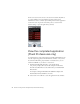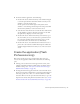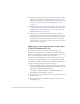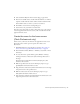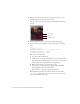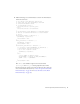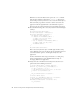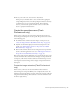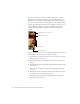User Guide
Table Of Contents
- Contents
- Introduction
- Flash Lite Overview
- Hello World Flash Lite application (Flash Professional only)
- Flash Lite authoring features in Flash Professional 8 (Flash Professional only)
- Workflow for authoring Flash Lite applications (Flash Professional only)
- About Flash Lite content types
- Creating a Flash Lite document template (Flash Professional only)
- Tutorial: Creating a Flash Lite Application (Flash Professional Only)
- Cafe application overview (Flash Professional only)
- View the completed application (Flash Professional only)
- Create the application (Flash Professional only)
- Index
Create the application (Flash Professional only) 25
4. Select Standalone Player from the Content Type pop-up menu.
5. In the list of available devices, double-click the Flash Lite 2.0 folder to
expand it, double-click the Generic folder, and then double-click the
Generic Phone device to add it to your list of test devices.
6. Click OK to close the Device Settings dialog box.
7. Save the file as cafe_tutorial.fla or another name.
Now that you’ve selected the test devices and content type, you’re ready to
create the application. In the next section, you’ll create the menu for the
application’s home screen.
Create the menu for the home screen
(Flash Professional only)
In this section, you’ll create the menu for the application’s home screen.
The menu consists of three options: Specials, View Video, and
Reservations.
1. In Flash Professional 8, open the file you saved in “Select your test
devices and content type (Flash Professional Only)” on page 24.
2. In the Timeline window (Window > Timeline), select Frame 1 in the
menu layer.
3. To create the menu, open the Library panel (Window > Library),
and drag an instance of the button symbol called specials button to
the Stage.
Position the button beneath the text field (already in place) that
introduces the restaurant.
4. With the specials button selected, in the Property inspector, type
specials_btn in the Instance Name text box.
5. Drag an instance of the button symbol named video button to the Stage
and position it below the specials button.
6. With the video button selected, in the Property inspector, type
video_btn in the Instance Name text box.
7. Drag an instance of the button symbol named reservations button to the
Stage and position it below the video button.